Welcome to our Midjourney guide, the cutting-edge AI design tool. It is an innovative tool in the creative world, powered by artificial intelligence. It’s designed to generate unique designs and artistic concepts. By using AI, Midjourney helps artists and designers create visuals that might be hard to imagine or difficult to produce manually.
This technology is especially helpful for those looking to explore new artistic territories or needing inspiration for their work. Its AI-driven capabilities provide a mix of creativity and efficiency, making it a valuable asset for anyone in the creative field seeking to push the boundaries of conventional design and art.
This Midjourney guide is tailored to help you navigate and excel this tool . We’ll explore its features, offer step-by-step instructions, and provide tips to unleash your creative potential.
Step 1: Getting Started with Midjourney Guide
1.1 Getting Started on Discord
- First, make sure you’re logged into Discord. You can use it on your web browser, phone, or desktop.
- If you don’t have a Discord account, you’ll need to create one and verify it before you can join the Midjourney server.
1.2 Choosing a Midjourney Plan
- For creating images, you need to pick a subscription plan.
- Go to website Midjourney.com/account, log in with your Discord account, and pick a plan that works for you. You can find more details about the plans and what they offer on their site.
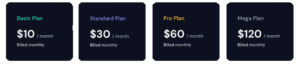
1.3 Joining the Midjourney Server on Discord
- To start using the Midjourney Bot, you need to join their server on Discord.
- Open Discord, click the ‘+’ button on the left side, then click ‘Join a Server’. Enter the URL
http://discord.gg/midjourneyto join.
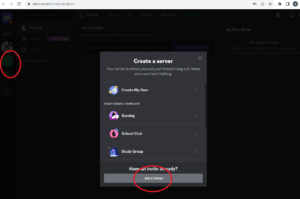
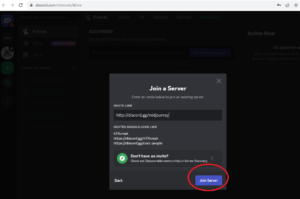
1.4 Finding the Right Channel
- Once you’re in the Midjourney server, look for channels labeled ‘general-#’ or ‘newbie-#’. These are the channels where you can start using the Midjourney Bot.
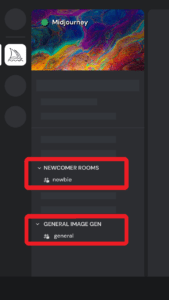
- You can also use the Bot on other servers if they’ve invited the Midjourney Bot. Just follow their specific instructions.
Step 2: Creating Your First Design
2.1 Using the /imagine Command
- To create images with the Bot, use the ‘/imagine’ command. Type ‘/imagine prompt:’ followed by a short description of the image you want.
- Be mindful of the community guidelines while using this feature.
- Example:
/imagine tall man with glasses and short woman with tattoos in the style of Tim Burton

2.2 Accepting the Terms of Service
- Before you start making images, the Bot will ask you to agree to their Terms of Service. You need to accept these to proceed.
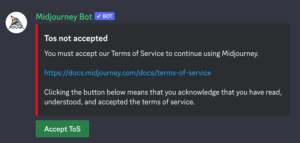
- Terms Of Service
2.3 How the Image Creation Works
- After you send your prompt, the Bot processes your request and gives you four image options in about a minute. This uses your subscription’s GPU time, which you can track with the ‘/info’ command.

2.4 Choosing and Editing Images
- Once your images are ready, you can pick one and make variations of it. There are buttons to rerun the job, create variations, and even zoom out or shift the image.
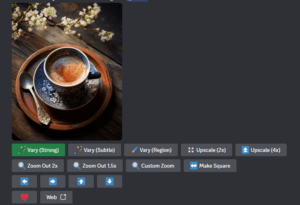
Step 4: Saving and Exporting Your Designs
- To save an image, just click on it to enlarge, then right-click and save. On a phone, tap and hold the image, then tap the download icon.
Basic Commands
Using the /imagine Command: To create an image, type /imagine followed by a precise description of the image you want. Example: /imagine a majestic mountain landscape at sunset.
Understanding the Interface: After entering your prompt, Midjourney generates a set of images. You’ll see buttons for upscaling (U1 – U4) and variations (V1 – V4) to refine your creation.
Additionally, “/describe” command enables users to upload any image and obtain four textual prompts as a result. These prompts can be used to create distinct images.
You can make your prompts more specific to get exactly what you want. Here’s how:
- Style: Mention a specific artist, genre, or time period you want the art to mimic. For example, say “in the style of Henri Matisse” or “with volumetric lighting.”
- Stylize: This controls how creative the bot can be. If you want a more literal interpretation, use “- -s 0”. For a more imaginative take, try “- -s 1000”.
- Chaos: This determines how abstract the art will be. To set the level of abstraction, use something like “- -chaos 0” for less abstract or “- -chaos 100” for more.
- Resolution: To get a higher quality image, use commands like “- -hd” or “- -8k”.
- Aspect Ratio: This is about the shape of your image. Use commands like “- -ar 4:3” for a standard shape or “- -ar 16:9” for widescreen.
- Filter: Exclude certain elements from your image. For instance, if you’re picturing a restaurant but don’t want booths, say “- -no booths.”
- Start with an Image: If you want to base your art on an existing image, include its URL in your prompt and the bot will incorporate it.
Examples:
/imagine Foggy night, red neon light sign with written letters: KRZCIU –ar 9:16 –v 5.2
/imagine cinematic high quality and high detailed shot of a empty car showroom sunnyday –ar 16:10 –s 750
Tips for Effective Prompts
Be Concise and Descriptive: Keep your prompts clear and detailed, but avoid overly long descriptions as they might be ignored.
Experiment and Learn: Adjust your prompts and settings to see how different inputs affect the output.
Use Negative Prompts: Specify what you don’t want in your image, such as –no hands, to refine your results.
Advanced Features
Image Prompts: You can use image URLs in your prompts to influence the design and composition of your AI-generated art.
Private Mode for Subscribers: For a more focused experience, consider subscribing to access private mode, enabling you to create art without distractions from other users’ activity.
Frequently Asked Questions About Midjourney
1- How Many Free Images Can I Create?: With the free trial, you can create approximately 25 images before needing a full membership.
2- Can I Use My Own Images in Prompts?: Yes, you can use image URLs ending in .png, .gif, .jpg, etc., in your prompts.
3- Can I use Midjourney images commercially?: By subscribing for a fee of $10 plus VAT each month, you gain the ability to produce up to 200 images monthly with commercial usage rights.
4-What are the limitations of Midjourney?: Midjourney has a lot of potential, but it’s not perfect yet. It’s hard to use, it censors some things, and it creates highly imaginative images that are very different from real life. But there’s still a lot of chances to make it better. The world of AI is always changing and getting better, and Midjourney is changing and improving along with it.
5- What is the difference between Midjourney and stable diffusion?: Stable Diffusion and Midjourney are both advanced AI tools for creating images, each with its unique pros and cons. Midjourney is often praised for its ability to create more refined images while Stable Diffusion stands out for its flexibility and the option to use it directly on your own computer.
Conclusion
Midjourney opens a world of creative possibilities, making it easy for anyone to create stunning AI-generated artwork. Whether you’re an experienced artist or just starting, Midjourney offers tools and features to bring your imagination to life.
For more detailed instructions and images, refer to the resources from Midjourney Quick Start Guide, DataCamp, Elegant Themes, and Digital Trends.




