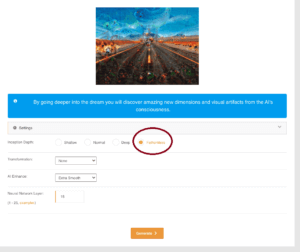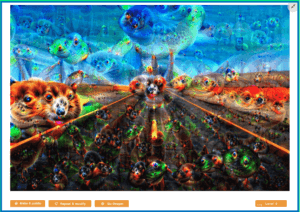What is Deep Dream Generator?
Deep Dream Generator is an AI-based image processing tool that uses deep neural networks to manipulate and enhance images in unique and imaginative ways. Developed by Google, this tool was originally designed to help researchers understand how neural networks recognize and interpret images. But it became a hit with artists and designers because it can make stunning and dreamy pictures.
Impressive AI Capabilities: The Deep Dream Generator has impressive AI skills that let you pick from three different AI modes for generating content:
- Text 2 Dream: Transform textual inputs into striking images.
- Deep Style: Generate images using a base image as a reference.
- Deep Dream: Design unique and unconventional art that takes your creativity to new heights.
How to Use Deep Dream Generator:
Using the Deep Dream Generator is a straightforward process. Follow these steps to unlock your creativity:
Step 1: Access the Deep Dream Generator Website
Starting your creative journey with the Deep Dream Generator is a breeze. To begin, simply sign up for a free account and start making stunning images.
- Visit the official Deep Dream Generator website and create an account. You can find it at www.deepdreamgenerator.com
- Free Trial Availability: Experience the power of the Deep Dream Generator with a complimentary free trial. This trial allows you to generate approximately 10 images (though the exact number may vary depending on the quality settings and configurations you choose).
Step 2: Choose a Dreaming Style
1. Text 2 Dream
This mode allows you to transform plain text into an image, often referred to as a “dream.”
You have the option to select a base image for the text-to-image generator, but this choice is entirely up to you. Right next to the “Generate” button, there’s a negative score that might initially confuse you. However, it’s actually quite simple, it represents the number of credits deducted for each generated image. Since I requested a high quality image, the tool deducted 15 credits.
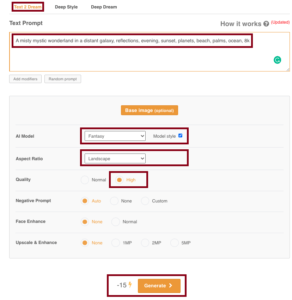
Once I clicked “Generate,” the tool took a moment and produced the following output: This particular image looks incredibly detailed and impressive. While it may not resemble a mystical wonderland in a distant galaxy, it does depict a cold morning scene in a jungle.
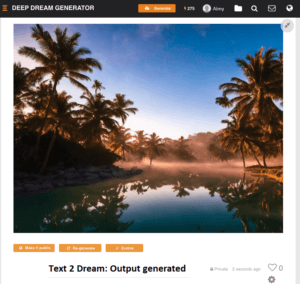
It’s truly remarkable that you can create such an image within seconds using AI. However, it’s crucial to note that the output is heavily influenced by the input. If your input lacks good design, the AI-generated results may also be less than desirable.
Moreover, luck comes into play in this process. At times, the regenerated image can turn out to be completely different. Even if you try the process twice, it might generate three entirely unique images. While this tool may find it challenging to capture the fantastical wonderland that anyone can imagine in their mind.
2. Deep Style
Now, we’re going to explore the Deep Style mode.
In this mode, you get to blend your own image with a style that you choose.
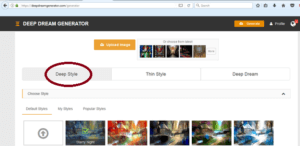
Here, you’ll need to select a base image and pick an art style.
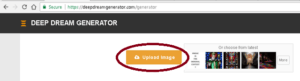
You can use one of the pre-made styles provided by the website. These styles have names like “Starry Night” or “Mosaic.”
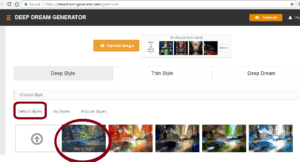
If you’re feeling adventurous, you can upload your own style image. This could be a famous painting, a photograph, or any image you find interesting.
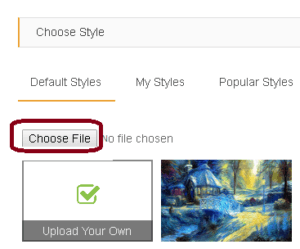
You can also pick a style image you’ve used before from your personal collection.
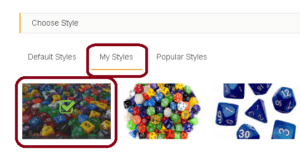
You can also pick a style image from Popular Styles.
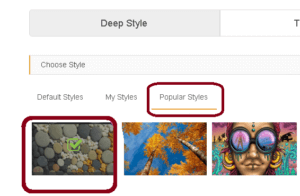
Click the “Upload Image” button and upload it to the platform then click on the Generate button on the bottom of page.
Afterward, it’ll take roughly 30 seconds to create a version of your image with the chosen style.
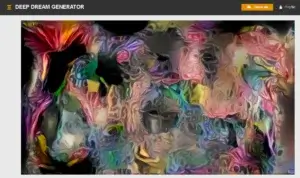
Deep Style Settings
Enhance Setting
Resolution Setting
Depth Setting
Style Weight Setting
Style Scale Setting
Access Permission
3. Deep Dream
Alternatives Of Deep Dream Generator
FAQs about Deep Dream Generator:
Q1: Is Deep Dream Generator free to use?
Yes, Deep Dream Generator offers both free and premium plans. You can access many features with the free version, but premium plans provide additional benefits like faster processing and higher-resolution outputs.
Q2: Can I use Deep Dream Generator for commercial purposes?
Yes, you can use Deep Dream Generator for commercial projects, but it’s important to review their terms of use and licensing policies to ensure compliance.
Q3: Are there any limitations on image size and format?
Deep Dream Generator supports a wide range of image formats, including JPEG, PNG, and GIF. However, larger images may require a premium subscription for processing.
Q4: How long does it take to process an image?
Processing times can vary depending on the complexity of the image and the chosen settings. Some transformations are quick, while others may take a bit longer.
Q5: Can I revert to the original image after applying a dream style?
Deep Dream Generator provides an option to “Un-Dream” an image and revert it to its original state.
Conclusion:
The Deep Dream Generator is a captivating AI design tool that offers a unique way to explore your creativity and produce stunningly imaginative visuals. Whether you’re a professional designer or simply looking to experiment with your photos, this tool can unlock a world of possibilities. Remember to have fun and let your imagination run wild as you dive into the mesmerizing world of deep dreams.