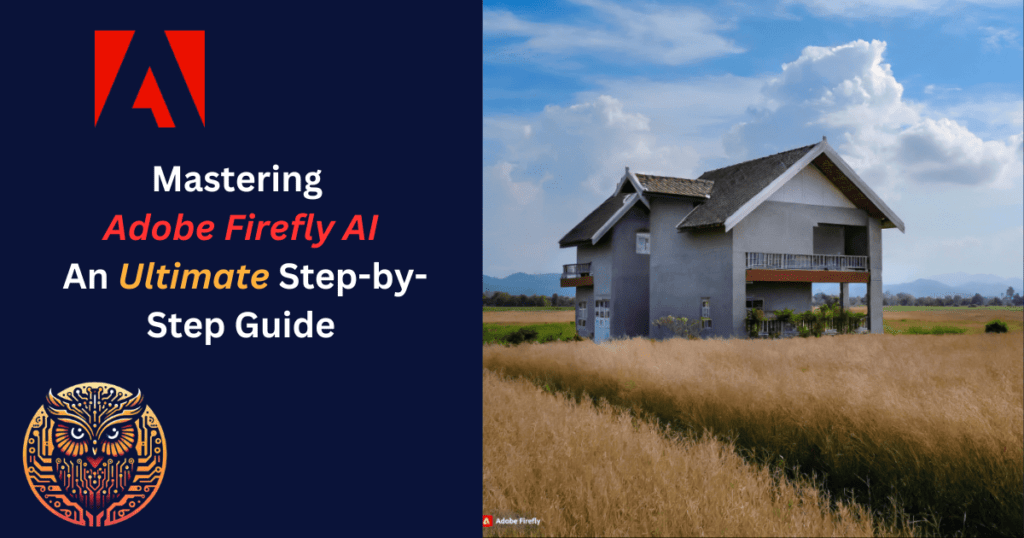Welcome to our in-depth guide on Adobe Firefly AI, Adobe’s groundbreaking AI tool designed to revolutionize the way you bring creative visions to life. This step-by-step guide is crafted to help both beginners and seasoned professionals navigate and maximize the potential of this AI tool. Let’s embark on this journey of creative exploration together!
Step 1: Introduction
Firstly, get to know Adobe Firefly. It’s an advanced generative AI system integrated into Adobe’s Creative Cloud suite, empowering users to create and edit images and designs using AI-driven technology.
Step 2: Accessing Adobe Firefly AI
To begin, ensure you have access to Adobe’s Creative Cloud. If you’re not a subscriber, consider signing up for a trial to explore Firefly. You can access it either through its dedicated website or within the latest versions of Adobe Photoshop and Illustrator.
Step 3: Familiarizing with the Interface
Once you have access, take some time to familiarize yourself with the interface. It is designed to be user-friendly, with clearly marked sections for various functionalities like text-to-image generation and generative fill.
Step 4: Dive into Text-to-Image Generation
Explore the text-to-image feature. Here, you can type a descriptive prompt, and it will generate an image based on your description. The key is in the details, the more specific your prompt, the more accurate the result.
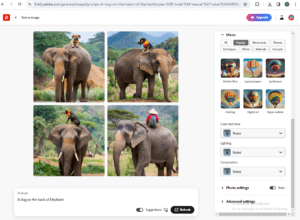
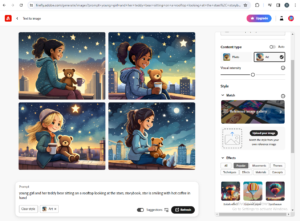
Step 5: Experiment with Generative Fill
Generative Fill is perfect for adding creative touches to your photos. Select an area in your photo and let Firefly add elements like shadows or lighting. This feature can significantly enhance the mood and tone of your images.
Step 6: Discover Text Effects
For those who love playing with typography, the text effects feature will be a delight. Input your text and then describe the visual effects you want. Firefly will transform your text using various textures and styles.
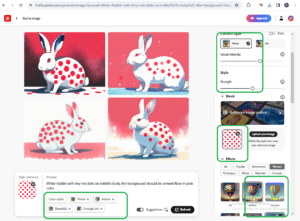
In the above generated picture, different effects are applied and an image is uploaded as sample style.
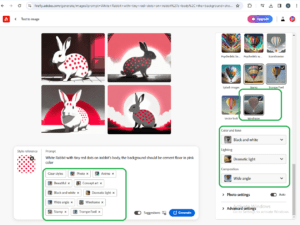
Step 7: Utilize Vector Recoloring
If vector graphics are your area of interest, don’t miss out on the vector recoloring feature. It allows you to play around with different colors on vector images, broadening your creative scope.
Step 8: Create and Experiment
With a good grasp of the features, it’s time to create. Experiment with different prompts and settings. The true essence of Firefly lies in its flexibility and the creative freedom it offers.

Step 9: Stay Updated
Firefly is constantly evolving. Keep an eye on new features and updates to stay ahead in your creative pursuits.
Step 10: Engage with the Community
Join the Adobe community. Share your work, seek feedback, and learn how others are leveraging firefly. It’s a fantastic way to grow and refine your skills.
Frequently Asked Questions about Adobe Firefly AI
Q1. Is Adobe Firefly suitable for beginners?
Absolutely! It is designed to be user-friendly, making it accessible for beginners while also being robust enough for professional use.
Q2. Can I use Adobe Firefly for professional projects?
Yes, it is equipped with advanced features suitable for professional-grade design and image editing tasks.
Q3. Is there a cost to using Adobe Firefly AI?
It requires access to Adobe’s Creative Cloud. While there may be costs associated with Creative Cloud, Adobe Firefly itself does not have an additional cost.
Q4. How does Adobe Firefly compare to traditional design methods?
It offers a unique AI-driven approach to design, allowing for more efficient and creative workflows compared to traditional methods.
Q5. Can I use Adobe Firefly without any design experience?
Yes, one of the strengths of this tool is its accessibility to users with varying levels of design experience, including those who are just starting out.
Q6. Are there any limitations to what I can create with Adobe Firefly?
While Adobe Firefly is a powerful tool, its output is influenced by the specificity and creativity of your input prompts. There are some creative limits, but they are continually expanding as the tool evolves.
Q7. Is Adobe Firefly ethical?
Contrary to early generative AI applications like Midjourney, Stable Diffusion, and DALL-E, which were trained using images gathered from the internet, Adobe Firefly’s training is based on Adobe’s proprietary art or images that are not subject to copyright. Additionally, Adobe offers users the choice to decline the use of their work in Firefly’s training
Q8. Is Firefly as good as Midjourney?
Adobe Firefly 2 generally exhibits a commercial style, creating images that are well-suited for advertising purposes. Its method of generating creativity is more systematic, which, although it may not have the artistic unpredictability of Midjourney, offers a dependable route to producing images of professional quality. Midjourney uses generativeAI models while Firefly uses Diffusion Model. For midjourney guide click here.
Firefly stands as a testament to the possibilities that AI can bring to the creative world. This guide aims to help you navigate and make the most of this innovative tool. Dive in, explore, and unleash your creative potential with Adobe Firefly!