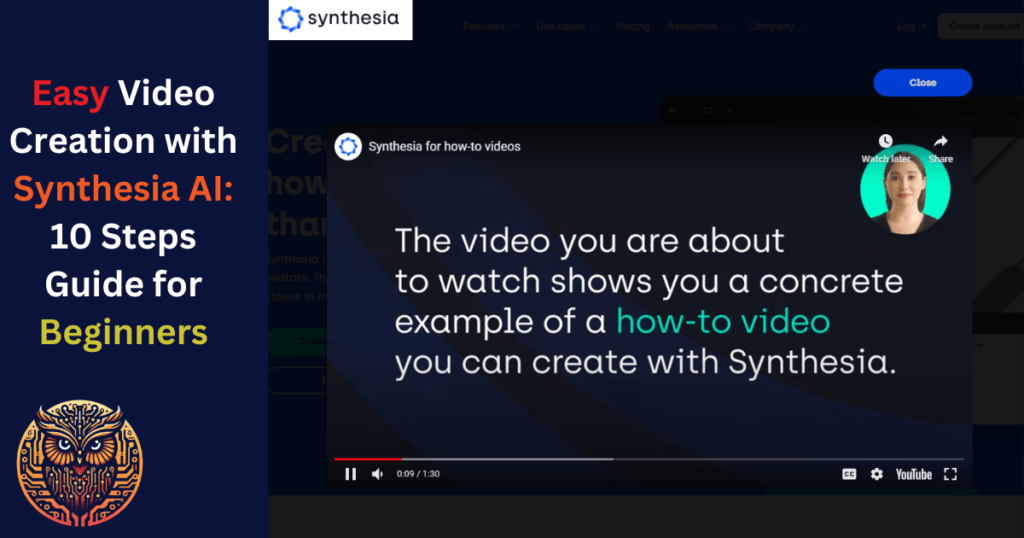Creating engaging videos with Synthesia AI, an advanced video editing tool, is a straightforward process.It is ideal for a variety of applications such as e-learning, corporate communications, and marketingS
Here is a detailed step-by-step guide to using Synthesia AI.
Step-by-Step Guide to Using Synthesia AI
Create Account and Select Plan: Visit sntyhesia website and create account. Three plans (Starter , Creator, Enterprise) are available for users. You can select one of these depending on your video creation needs.
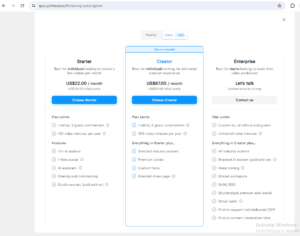
Creating a New Video: Start by selecting the “Create New Video” option in Synthesia’s interface.
Template Selection: You can choose from over 65+ professional templates given on left side or import and edit PowerPoint slides.To add more scenes to your video when using a pre-made template, simply click on the “+” sign found on the right side of the video editing area.
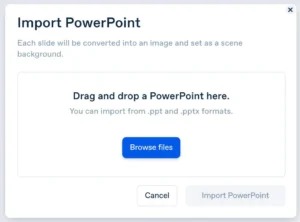
Studio Interface: The main studio interface includes a default avatar, a script area, and a library for importing assets.
Avatar Customization and Scene Editing: Choose from over 125+ avatars or request custom avatars. Assign gestures and lip movements to parts of the script. Customize the avatar’s appearance and reposition it within the scene.
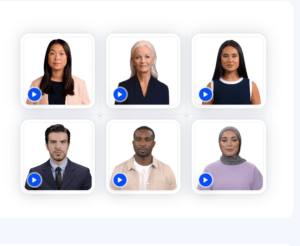
Animations: To easily add animations for entering or exiting in your video, first select the item you want to animate. Then, look on the right side of your screen for the ‘Animation’ section and scroll to it. Here, you can choose the type of animation you prefer. Also, you have the option to tweak settings like how fast the animation goes, any delay before it starts, and how long it lasts.
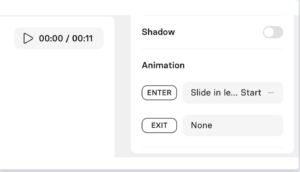
Transitions, Text and Graphic Editing: Include titles, subtitles, and adjust text properties.
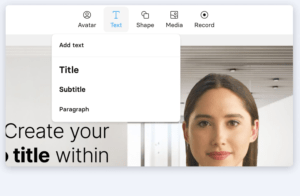
Adding transitions in Synthesia is quite straightforward and similar to what you might have done in PowerPoint. Here’s how you can do it in a simple way:
- Start by selecting the video scene you want to work on. You’ll find your scenes listed on the left side of the screen.
- Next, look for the option labeled ‘Scene transition’ on the right side of the screen and turn it on.
- Once you’ve enabled this option, you’ll be able to pick the transition effect you want for your scene.
This process lets you smoothly switch from one scene to another, making your video more professional and engaging.

Script Creation and Customization: Once your layout is ready, proceed to transfer your video script into the script box at the bottom, doing so for each scene, which will automatically generate closed captions. The script content depends on goal of the video, audience, type of video and visuals. Synthesia ai supports over 120 languages and accents.
Audio Addition: As you paste script, you’ll find that Synthesia is smart enough to recognize the language in your script and aligns it with a voice that best suits your chosen avatar. However, you have the flexibility to select a different voice if you wish. This can be done by simply clicking on the voice selector located in the script box’s top right corner.
You can also add background music to complement the video atmosphere. To incorporate music into your video, simply select a scene from the left side of the interface and activate the ‘Music’ feature. This lets you pick from a variety of pre-existing stock music options or upload a track of your own choice.
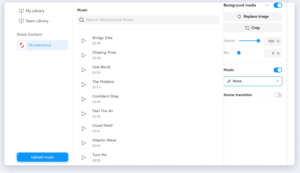
Finalizing Your Video: Preview and render your video using the “Generate Video” feature.
Types of Training videos created with Synthesia AI
Videos with a Presenter: These are videos where someone talks and explains things. This person knows a lot about the topic, like a teacher, actor, or expert. They are great for teaching because people like to learn from others.
Cartoon Videos: These videos use animations and are getting more popular. They are good for teaching because they can show ideas clearly and look nice. You can make them fit your audience and your company’s style.
Screen Capture Videos: In this type, you record what’s happening on a computer screen. It’s great for showing how to use software or any step-by-step guide. They are easy to make because you don’t need a camera. By Mixing them with other video types can make them more interesting.
Interactive Videos: These videos let viewers click on things, answer quizzes, and see different scenarios. They take a lot of time and special software to make, but they are really good for learning.
How-to Videos: These are step-by-step guides. You can use different visuals like screen recordings, drawings, or just talking. They are simple to make because you just follow the steps of what you’re teaching.
Short Learning Videos: These are very short videos, usually less than 3 minutes, focusing on one specific topic. They are great when you want to teach something quickly and without distractions.
Demo video created by synthesis
Synthesis AI Vs RunwayML
- You can make good-looking videos easily, even if you’re not a pro.
- It has many options to make your videos unique, great for short ads, teasers, and business videos.
Drawbacks of Synthesia AI
- The basic plan only lets you make a few videos.
- You can’t use it with other software to make more videos.
- It’s quite expensive, so not everyone can afford it.
Frequently Asked Questions about Synthesia AI
What is Synthesia AI?
Synthesia is an AI-powered video editing platform that simplifies the video creation process.
What types of videos can I create with Synthesia?
You can create e-commerce videos, tutorials, e-learning content, corporate communications, and more.
Does Synthesia support multiple languages?
Yes, Synthesia supports about 120+ languages.
Can I create custom avatars in Synthesia ?
Yes, it allows you to create custom avatars, but this feature comes with an additional cost.
Is there a free version of Synthesia?
Synthesia offers a free trial, but with limitations.
Can I add my own audio to the videos?
Yes, but this feature is only available in the enterprise edition.
Does Synthesia support HD video downloads?
Yes, you can download videos in Full HD resolution.
Can I share videos directly from Synthesia?
It has a dedicated video sharing page for social media platforms.
How does Synthesia handle video translations?
It supports conversion into multiple languages, allowing up to five languages in one video.
What are the pricing plans for Synthesia?
Synthesia offers a Personal plan and a Corporate plan, each with different features and limitations.
Conclusion
Synthesia AI is a highly versatile tool suitable for various users, from small business owners to corporate entities. Its ability to convert text into video, support for multiple languages, and features like custom avatars and backgrounds make it a powerful tool for video creation. While it has limitations in its Personal plan, the Corporate plan offers more advanced features, making it suitable for a wide range of video production needs.